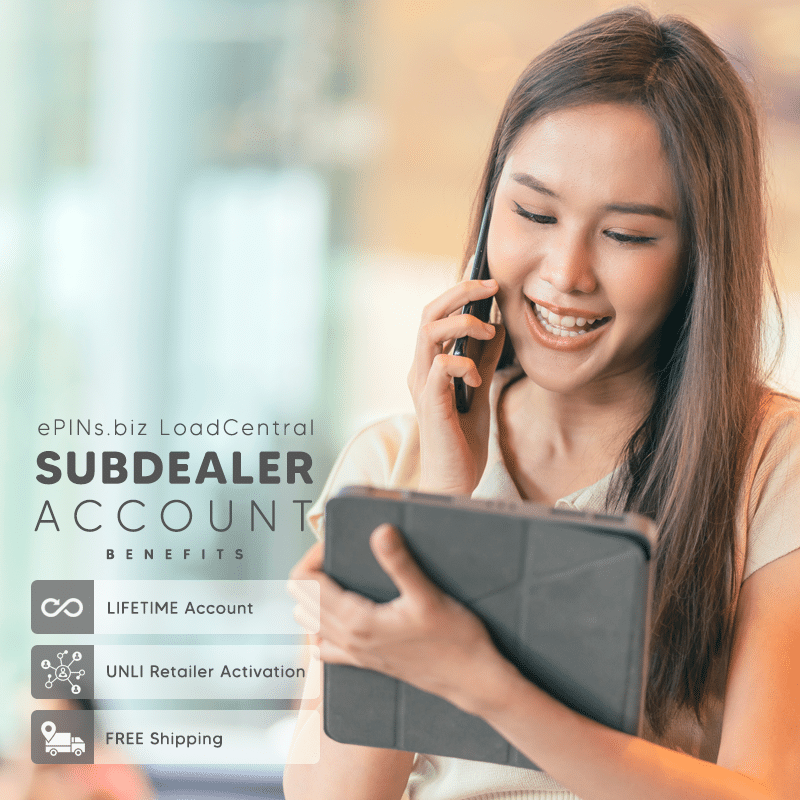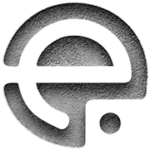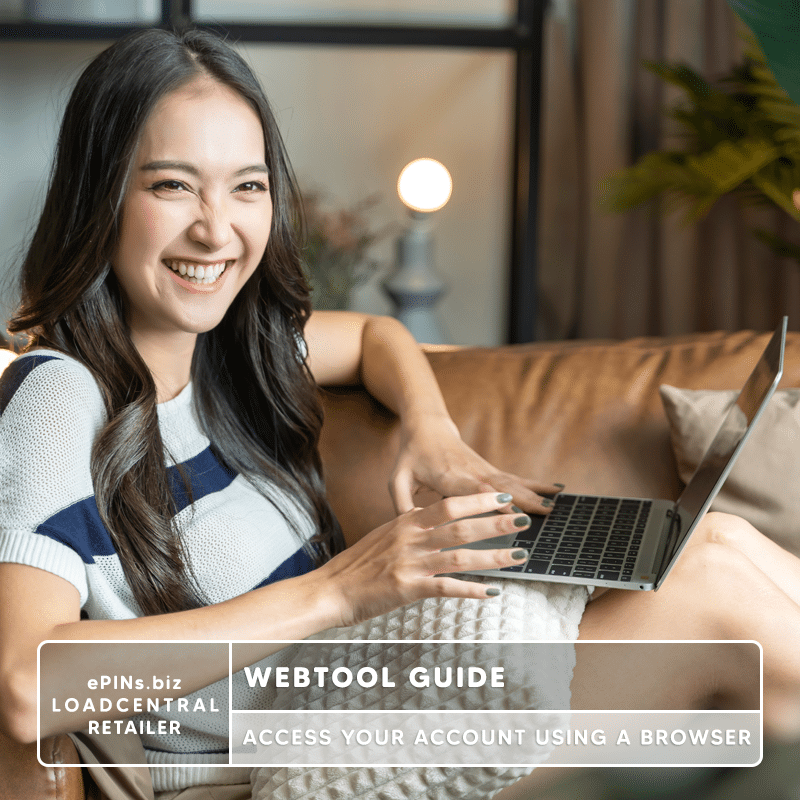
Retailer Webtool Guide
This page is designed to assist you in accessing your LoadCentral retailer account through a web browser. Our aim is to provide you with a user-friendly guide that enables you to quickly access discounted prepaid load rates and begin enjoying them immediately.
Logging In
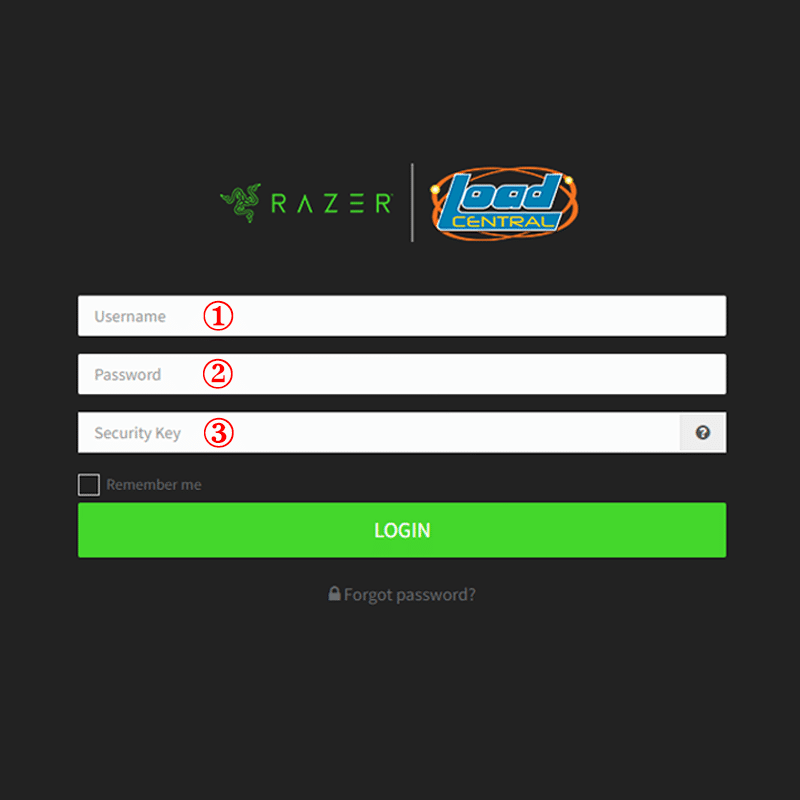
- Open your web browser and go to the ONLY and OFFICIAL LoadCentral Webtool website, https://loadcentral.net
- Log in to your retailer account by keying in your assigned username and password. Default password for NEWLY registered account is 123456. Your login credentials will be sent via SMS and /or email.
- Leave the Security Key BLANK if you DID NOT ACTIVATE it using the LoadCentral Security Key Authenticator.
Changing your LoadCentral Webtool Password
Once signed in to your Retailer account, change your passwords IMMEDIATELY. Go to:
- Settings
- Change Password
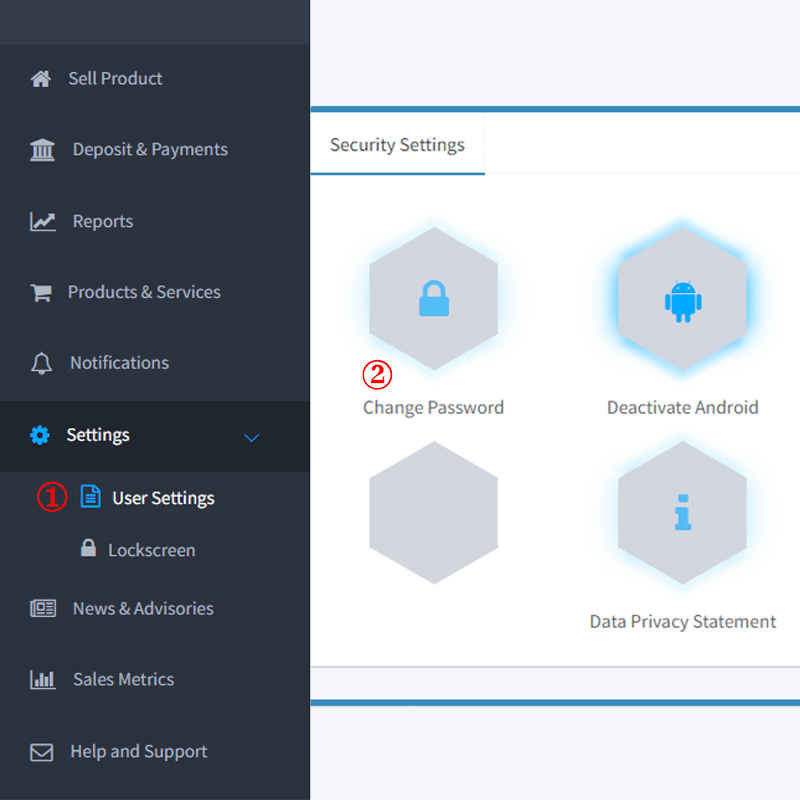
IMPORTANT: Webtool access will be LOCKED if SL password remains in Default after 15 minutes of registration.
Populate the entire field required:
- FL/SMS Password (default is 123456)
- Current Webtool Password (default is 123456)
- NEW Webtool Password
- Key-in again your NEW Webtool Password to verify
- Click Change Password
NOTE: Retailer account has two 2 passwords:
FL password – for SMS-based transactions
SL password – for signing in to the LoadCentral Webtool
Important Things to remember
- Webtool Password MUST be limited from 6 to 10 characters ONLY. Combination of letters and numbers is allowed.
- When setting NEW passwords, FL and SL password should NOT be the same. Otherwise, the account will be LOCKED.
- Do not give out login details TO ANYONE.
- Login only at the OFFICIAL LoadCentral Webtool https://loadcentral.net
- In case you have forgotten your password/s, you can send a password RESET request:
Password Reset
If your username is a local mobile number, request via SMS using the mobile number that’s registered. Please adhere to the sms format provided below:
RESETFL/SL send to 09285067310 (CSR SMS Hotline)
If your username is alphanumeric, please request a password reset by sending an email to razer-techsupport-ph@razer.com
Temporary Password
After your RESET request has been handled, a TEMPORARY password, “1234567,” will be assigned. It is important to log into your account and update this password immediately, as the temporary one will expire at 12 midnight.
Sell Prepaid Products
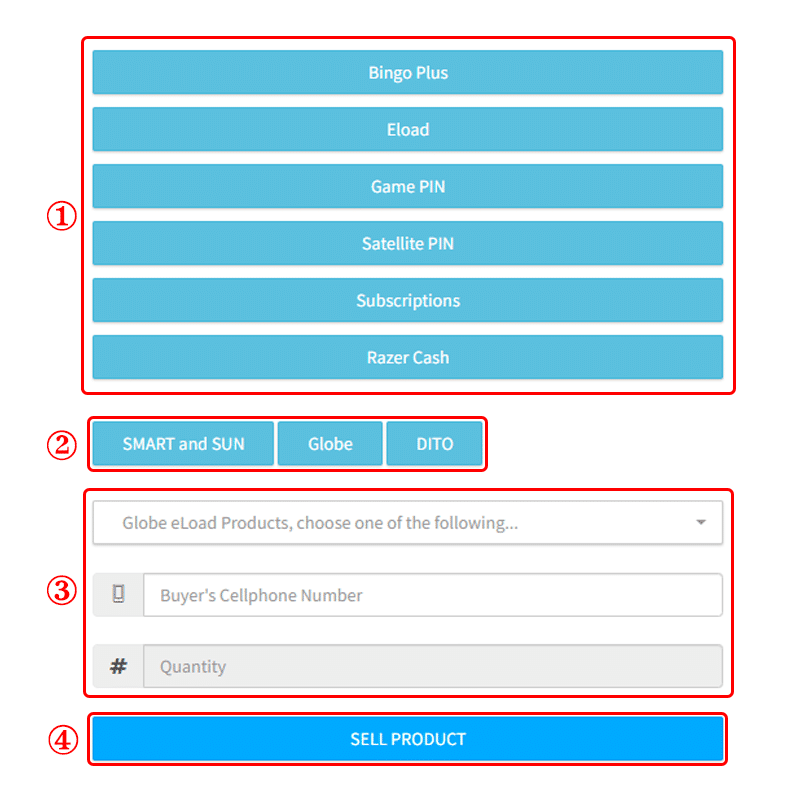
- Select a Product Category
- Select a Telco product (if selling eLoad). Fill-out the form:
a. Click the drop down arrow to select the item to sell or type the product name;
b. Enter buyer’s cellphone number
c. Enter the quantity (default is 1; applicable for e-PIN products ony) - Click SELL PRODUCT to complete your transaction
Monitoring Transactions and Earnings
Retailers can generate a detailed sales report of all the transactions within a chosen start and end date. On the side menu click REPORTS » CHOOSE “Start Date” » CHOOSE “End Date” » Click “SUBMIT“.
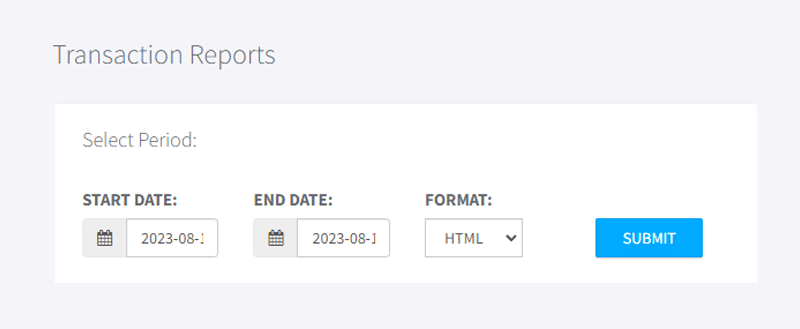
TIP: It is highly recommended to generate transactions reports on a daily basis to track your sales and earnings.